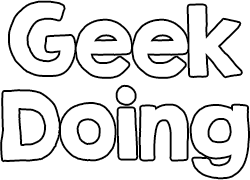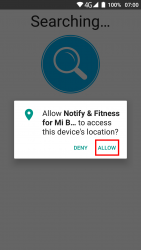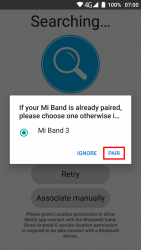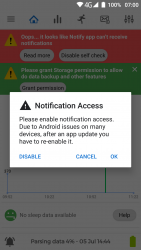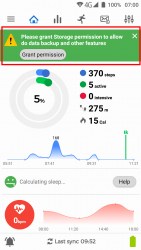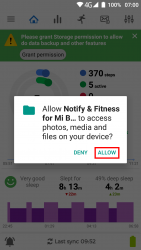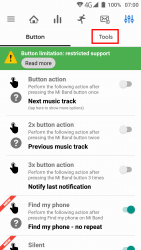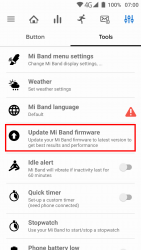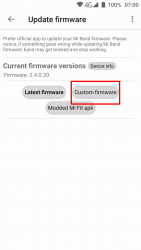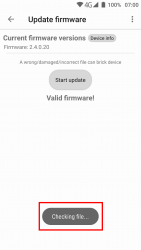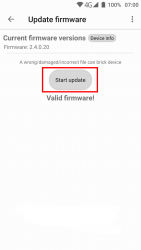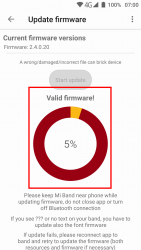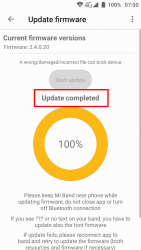- Joined
- Jul 8, 2018
- Messages
- 220
- Likes
- 196
- Points
- 53
How to install Firmware / Resource with Notify & Fitness
Requirements:
- Mi Band 3
- Mi Fit application
- Android device
- Notify & Fitness app
- The Firmware / Resource file you want to install
After your Mi Band 3 is paired with Notify & Fitness, it will ask for Notification Access. You can disable this, this is not needed to install the firmware / resource.
At the top of your screen, you will see a green bar which asks for Storage permission. You have to allow it to install a firmware or resource.
Once you did the setup, it's time to install the firmware / resource. On the top right of your screen, you will see a settings icon. Click it and go to Tools tab.
In the Tools tab, there's an option "Update Mi Band firmware". Click on it and select "Custom firmware"
You can then navigate to the place where you stored the firmware file / resource (usually it's in the downloads folder). Once you found it, click on it and Notify & Fitness will check if the firmware / resource is valid.
If the firmware is valid, you can press the "Start update" button and Notify & Fitness will install the firmware / resource. You will then see a progress bar. It's important you don't interrupt the process or disconnect your Mi Band otherwise you have a chance of bricking your device.
If everything went well, you will see a message that says "Update complete". Notify & Fitness will automatically start to complete the process (this will not happen if you installed a resource file, only with firmware).
If you have any questions, leave them below and we will help you
Good luck!