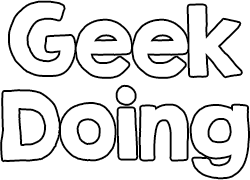- Joined
- Dec 26, 2018
- Messages
- 1
- Likes
- 2
- Points
- 3
I installed a custom Latin font. Unfortunately some characters now appear as, "?" inside a box. To try to solve the problem, I reinstalled the original firmware and resources v46, but it does not seem to install any font. So the problem was not solved, and it got worse, almost all the characters changed to "?".
I have "Mi Band 3 NFC" and I solved this problem with a lot of work
((((((((((((only mi band 3 NFC))))))))))))))))
1º Step:
Install firmware for "Notify & Fitness for Mi Band" or "GadgetBridge" (((((read below)))))
2º Step:
Install: Firmware 1.6.0.10 | Mi Band 3 NFC ((((((only mi band 3 NFC))))))
Link: Firmware 1.6.0.10 | Mi Band 3 NFC | Xiaomi Mi Band 3 | GeekDoing
3º Step:
Install: Resources v46 | Mi Band 3 & Mi Band 3 NFC
Link: Resources v46 | Mi Band 3 & Mi Band 3 NFC | Xiaomi Mi Band 3 | GeekDoing
4º Step:
Install: Font files from Original Mi Fit **unpack and install: "Mili_wuhan.ft" (in my case worked)
Link: https://geekdoing.com/attachments/fonts-zip.1835/
5º Step:
Then repeat steps 2 and 3 for safety.
--------------------------------------------------------------------------------------------------------------------
Late for other languages Instal: Firmwares 1.6.0.10 | Mi Band 3 NFC | Arabic, Dutch, English, French, German, Indonesian, Italian, Korean, Polish, Portuguese, Russian, Spanish, Thai, Turkish, Ukrainian and Vietnamese
Link: Firmwares 1.6.0.10 | Mi Band 3 NFC | Spanish, Turkish, Thai... | Xiaomi Mi Band 3 | GeekDoing
--------------------------------------------------------------------------------------------------------------------
To flash Firmware | Resources | Font
--- Notify & Fitness for Mi Band ---
⤳ Activate visibility option in Mi Fit (Work without activate this option for me).
⤳ Open Notify and Fitness for Mi Band.
⤳ Accept localisation authorization (Pass "import save", "authorize access at notifications").
⤳ Expand the menu with icon at left top, and go in "Settings".
⤳ Scroll down in "Basics" tab, and at "Mi Band firmware version" tap on "Update".
⤳ Accept the required authorization.
⤳ Choose "Custom firmware" and choose your Firmware | Resources | Font file.
⤳ Tap on "Start update".
⤳ After update theMi Band 3 will reboot (Firmware only).
⤳ Mi Fit will connect automatically at your Mi Band 3.
⤳ Uninstall Notify and Fitness for Mi Band.
--- GadgetBridge ---
⤳ Activate visibility option in Mi Fit (Work without activate this option for me).
⤳ Unpair Mi Band from Mi Fit.
⤳ Activate GPS (and Bluetooth).
⤳ Open GagdetBridge and start Scan.
⤳ Choose your Mi Band 3 (Then, you have to touch your Mi Band 3 to pair).
⤳ Open files explorer, choose Firmware | Resources | Font file and flash it.
⤳ After update the Mi Band 3 will reboot (Firmware only).
⤳ Unpair your Mi Band 3 from GadgetBridge (In GadgetBridge home tap on Mi Band 3, and on trash to delete it).
⤳ Pair your Mi Band 3 to Mi Fit.
I have "Mi Band 3 NFC" and I solved this problem with a lot of work
((((((((((((only mi band 3 NFC))))))))))))))))
1º Step:
Install firmware for "Notify & Fitness for Mi Band" or "GadgetBridge" (((((read below)))))
2º Step:
Install: Firmware 1.6.0.10 | Mi Band 3 NFC ((((((only mi band 3 NFC))))))
Link: Firmware 1.6.0.10 | Mi Band 3 NFC | Xiaomi Mi Band 3 | GeekDoing
3º Step:
Install: Resources v46 | Mi Band 3 & Mi Band 3 NFC
Link: Resources v46 | Mi Band 3 & Mi Band 3 NFC | Xiaomi Mi Band 3 | GeekDoing
4º Step:
Install: Font files from Original Mi Fit **unpack and install: "Mili_wuhan.ft" (in my case worked)
Link: https://geekdoing.com/attachments/fonts-zip.1835/
5º Step:
Then repeat steps 2 and 3 for safety.
--------------------------------------------------------------------------------------------------------------------
Late for other languages Instal: Firmwares 1.6.0.10 | Mi Band 3 NFC | Arabic, Dutch, English, French, German, Indonesian, Italian, Korean, Polish, Portuguese, Russian, Spanish, Thai, Turkish, Ukrainian and Vietnamese
Link: Firmwares 1.6.0.10 | Mi Band 3 NFC | Spanish, Turkish, Thai... | Xiaomi Mi Band 3 | GeekDoing
--------------------------------------------------------------------------------------------------------------------
To flash Firmware | Resources | Font
--- Notify & Fitness for Mi Band ---
⤳ Activate visibility option in Mi Fit (Work without activate this option for me).
⤳ Open Notify and Fitness for Mi Band.
⤳ Accept localisation authorization (Pass "import save", "authorize access at notifications").
⤳ Expand the menu with icon at left top, and go in "Settings".
⤳ Scroll down in "Basics" tab, and at "Mi Band firmware version" tap on "Update".
⤳ Accept the required authorization.
⤳ Choose "Custom firmware" and choose your Firmware | Resources | Font file.
⤳ Tap on "Start update".
⤳ After update theMi Band 3 will reboot (Firmware only).
⤳ Mi Fit will connect automatically at your Mi Band 3.
⤳ Uninstall Notify and Fitness for Mi Band.
--- GadgetBridge ---
⤳ Activate visibility option in Mi Fit (Work without activate this option for me).
⤳ Unpair Mi Band from Mi Fit.
⤳ Activate GPS (and Bluetooth).
⤳ Open GagdetBridge and start Scan.
⤳ Choose your Mi Band 3 (Then, you have to touch your Mi Band 3 to pair).
⤳ Open files explorer, choose Firmware | Resources | Font file and flash it.
⤳ After update the Mi Band 3 will reboot (Firmware only).
⤳ Unpair your Mi Band 3 from GadgetBridge (In GadgetBridge home tap on Mi Band 3, and on trash to delete it).
⤳ Pair your Mi Band 3 to Mi Fit.
Last edited: