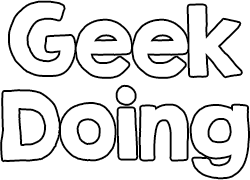RTL ( Farsi / Persian ) text support with English menu
Currently, This is just for firmware version
v1.0.1.52, v1.0.1.54 and v1.0.1.56 (Resource version 104)
or v1.0.1.64 (Resource version 106)
Installation Process
1. Check your Amazfit Band 5 firmware version and make sure it is one of the above ones (Important!)
2. Install Resource file (See Below)
3. Open Zepp app and set the band language to Arabic (العربية)
3. Enjoy it
Installing Resource on Android
1. Make sure Zepp is installed on your phone and your band is connected to it
2. Install Notify for Amazfit : Google Play
3. Open Notify for Amazfit
4. Allow the app to access all the required resources
5. Expand the menu at left top, and go to "Settings"
6. Scroll down in "Basics" tab, and at "Amazfit firmware version" tap on "Update"
7. Tap on "Choose file" button and select the downloaded resource file
8. Tap on "Start update".
9. Wait the process is completed (It takes about 5 minutes)
10. Uninstall Notify for Amazfit (Optional)
11. Open Zepp and change the bands language (See step 3 of installation)
Installing Resource on iOS:
Install resource file using AmazTools
Preview

RTL Resource for Firmware version 1.0.1.64
RTL Resource for Firmware version 1.0.1.52, 1.0.1.54 and 1.0.1.56
Currently, This is just for firmware version
v1.0.1.52, v1.0.1.54 and v1.0.1.56 (Resource version 104)
or v1.0.1.64 (Resource version 106)
Installation Process
1. Check your Amazfit Band 5 firmware version and make sure it is one of the above ones (Important!)
2. Install Resource file (See Below)
3. Open Zepp app and set the band language to Arabic (العربية)
3. Enjoy it
Installing Resource on Android
1. Make sure Zepp is installed on your phone and your band is connected to it
2. Install Notify for Amazfit : Google Play
3. Open Notify for Amazfit
4. Allow the app to access all the required resources
5. Expand the menu at left top, and go to "Settings"
6. Scroll down in "Basics" tab, and at "Amazfit firmware version" tap on "Update"
7. Tap on "Choose file" button and select the downloaded resource file
8. Tap on "Start update".
9. Wait the process is completed (It takes about 5 minutes)
10. Uninstall Notify for Amazfit (Optional)
11. Open Zepp and change the bands language (See step 3 of installation)
Installing Resource on iOS:
Install resource file using AmazTools
Preview

RTL Resource for Firmware version 1.0.1.64
RTL Resource for Firmware version 1.0.1.52, 1.0.1.54 and 1.0.1.56
Install it at your own risk... I'm not responsible for any bricked device.
Future resources will be created and uploaded after an stable firmware is released.
If there is any question, please post it in English.
Do not share this file without asking for permission, and don't forget to credit.
Press
Credits
Thanks to @MagicalUnicorn for the amazing Mi Bands Tools
Attachments
-
1.8 MB Views: 180
-
1.8 MB Views: 137
Last edited: