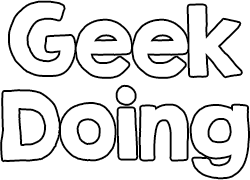[Update][Hebrew]Android Q //V83//V78//
- Thread starter Jash_gro
- Start date
- Status
- Not open for further replies.
- Joined
- Dec 29, 2019
- Messages
- 89
- Likes
- 18
- Points
- 8
Android Q now supports Hebrew Language
Thanks to
Magical Unicorn ? for Resource tool and
Elad for making Hebrew supported in mi band 4
Hebrew with RTL support
You must have FW 1.0.7.60
Resources v83
Font v1
You need to update resources and font
(Resources set the menu in Hebew and Font set regular numbers instead Arabic numbers)
Set band to Arabic
I can't translate everything so you'll see a word or two in Arabic..
All the menus are in RTL (See pictures)
Install resources and font in Notify & Fitness
No need to enable RTL support!
After update, You can switch to Modified Mi Fit (Not tested but don't see a reason it will not work)
Downloads
Firmware 1.0.7.60:
DOWNLOAD
Android Q Hebrew Language Resource:
DOWNLOAD
Font:
DOWNLOAD
View attachment 8874
---------------------------------------------------------------------
Normal installation (Non-Hebrew)
How to install on Android
Thanks to
Magical Unicorn ? for Resource tool and
Elad for making Hebrew supported in mi band 4
Hebrew with RTL support
You must have FW 1.0.7.60
Resources v83
Font v1
You need to update resources and font
(Resources set the menu in Hebew and Font set regular numbers instead Arabic numbers)
Set band to Arabic
I can't translate everything so you'll see a word or two in Arabic..
All the menus are in RTL (See pictures)
Install resources and font in Notify & Fitness
No need to enable RTL support!
After update, You can switch to Modified Mi Fit (Not tested but don't see a reason it will not work)
Downloads
Firmware 1.0.7.60:
DOWNLOAD
Android Q Hebrew Language Resource:
DOWNLOAD
Font:
DOWNLOAD
View attachment 8874
---------------------------------------------------------------------
Normal installation (Non-Hebrew)
How to install on Android
- Install this custom Mi fit 4.0.13 Modded for change language and stop auto update from Xiaomi and start auto update custom resources
- For installing resources v83 you must have FW version 1.0.7.60 and for installing V78 resources you must have FW version 1.0.7.44
- Install Notify & Fitness app
- Download and install resource AndroidQ V83 for FW 1.0.7.60 /_ / V78 for 1.0.7.44 with Notify & Fitness
- You can uninstall Notify & Fitness
- Install the Google IO Watchface if you want.
- Don't forget to review it ☺️
View attachment 8321
View attachment 8322
View attachment 8323
View attachment 8324
View attachment 8325
View attachment 8326
View attachment 8327
View attachment 8328
View attachment 8329
View attachment 8330
Android Q now supports Hebrew Language
Thanks to
Magical Unicorn ? for Resource tool and
Elad for making Hebrew supported in mi band 4
Hebrew with RTL support
You must have FW 1.0.7.60
Resources v83
Font v1
You need to update resources and font
(Resources set the menu in Hebew and Font set regular numbers instead Arabic numbers)
Set band to Arabic
I can't translate everything so you'll see a word or two in Arabic..
All the menus are in RTL (See pictures)
Install resources and font in Notify & Fitness
No need to enable RTL support!
After update, You can switch to Modified Mi Fit (Not tested but don't see a reason it will not work)
Downloads
Firmware 1.0.7.60:
DOWNLOAD
Android Q Hebrew Language Resource:
DOWNLOAD
Font:
DOWNLOAD
View attachment 8874
---------------------------------------------------------------------
Normal installation (Non-Hebrew)
How to install on Android
Thanks to
Magical Unicorn ? for Resource tool and
Elad for making Hebrew supported in mi band 4
Hebrew with RTL support
You must have FW 1.0.7.60
Resources v83
Font v1
You need to update resources and font
(Resources set the menu in Hebew and Font set regular numbers instead Arabic numbers)
Set band to Arabic
I can't translate everything so you'll see a word or two in Arabic..
All the menus are in RTL (See pictures)
Install resources and font in Notify & Fitness
No need to enable RTL support!
After update, You can switch to Modified Mi Fit (Not tested but don't see a reason it will not work)
Downloads
Firmware 1.0.7.60:
DOWNLOAD
Android Q Hebrew Language Resource:
DOWNLOAD
Font:
DOWNLOAD
View attachment 8874
---------------------------------------------------------------------
Normal installation (Non-Hebrew)
How to install on Android
- Install this custom Mi fit 4.0.13 Modded for change language and stop auto update from Xiaomi and start auto update custom resources
- For installing resources v83 you must have FW version 1.0.7.60 and for installing V78 resources you must have FW version 1.0.7.44
- Install Notify & Fitness app
- Download and install resource AndroidQ V83 for FW 1.0.7.60 /_ / V78 for 1.0.7.44 with Notify & Fitness
- You can uninstall Notify & Fitness
- Install the Google IO Watchface if you want.
- Don't forget to review it ☺️
View attachment 8321
View attachment 8322
View attachment 8323
View attachment 8324
View attachment 8325
View attachment 8326
View attachment 8327
View attachment 8328
View attachment 8329
View attachment 8330
It's a humble request to you.
- Status
- Not open for further replies.