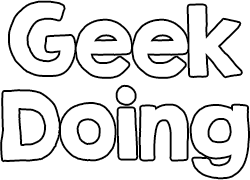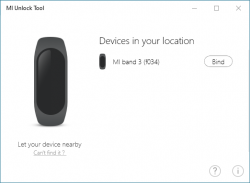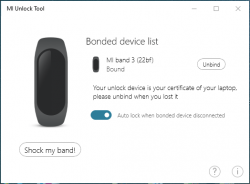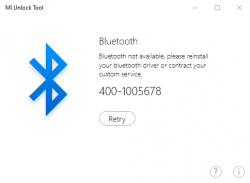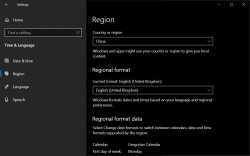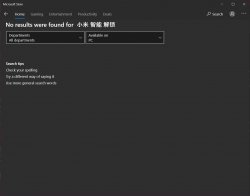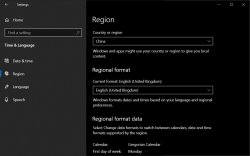Unlock Windows 10 using Mi Band 2/3/4/5, Hey+
Source: How To Unlock Windows PC With Mi Band 3/2 ( https://techwiser.com/unlock-windows-with-mi-band/ )
Supported features:
- Unlock the workstation with a bracelet
- If a bracelet is out of Bluetooth range, Lock the workstation.
- Chinese
- English
- Mi Band 2 - After updating the App "Xiaomi MI Unlock Tool" / "Mi Blaze Unlock" (小米智能解锁) Mi Band 2 bracelet is not supported. Maybe you can unlock it by editing the "MIBandUnlockApp.dll" file, by changing "Band3Name" and "firmware.LowerLimitVersionV3" to the requirements of Mi Band 2. Unfortunately I don't have Mi Band 2 to test it.
- Mi Band 3 (Firmware version required v2.4.0.0 and later)
- Mi Band 3 NFC (Firmware version required v1.8.0.0 and later)
- Xiaomi Hey+
- Mi Smart Band 4 (Firmware version required v1.0.7.00 and later)
- Mi Smart Band 4 NFC (Firmware version required v1.0.7.00 and later)
- Mi Smart Band 5
- Mi Smart Band 5 NFC
- Download link Official Current version: "Xiaomi Mi Unlock Tool" / "Mi Blaze Unlock" (小米智能解锁)
- Link to version archive Appx / Eappx (2.4.0.00 to 2.4.0.70): On MEGA Storage (By @MagicalUnicorn)
Author of the original article: Kaushal
First thing first, you need to download "Xiaomi Mi Unlock Tool" / "Mi Blaze Unlock" (小米智能解锁) from the Windows Store. It’s free.
If for some reason you can’t access the app, you need to change your Region to China. To do so, go to Settings > Region& language and select China from the country list.
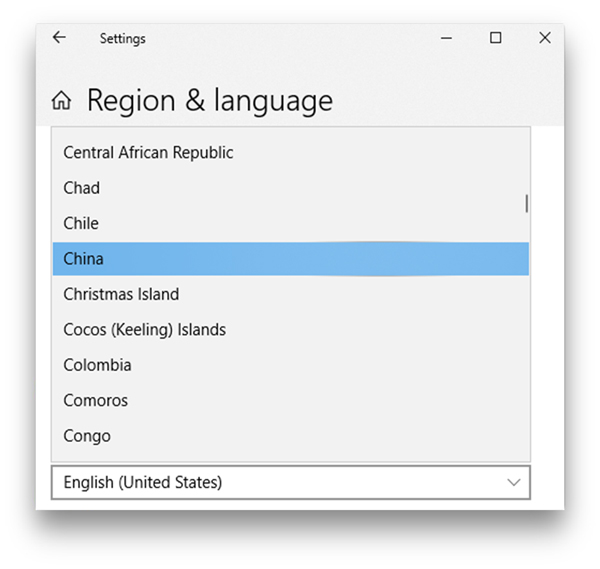
Restart the computer and now if you go back to Windows Store, you should be able to see the app now.
When your computer restarts, Go to Microsoft Store and search for "Xiaomi MI Unlock Tool" / "Mi Blaze Unlock" (小米智能解锁) in the search bar and install the app.
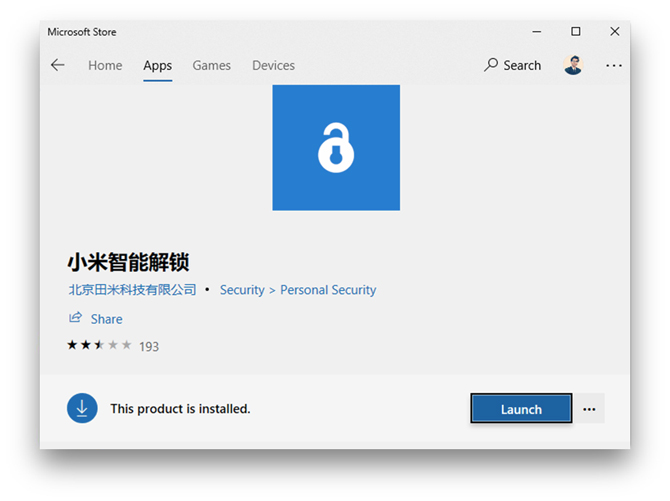
Launch the app and tap on the scan band tab. The app is simple and only has two tabs, one is for pairing and the other shows paired bands. This app can only pair one Mi Band.
Now your Mi Band should be powered ON and disconnected. You have to turn the smartphone’s Bluetooth OFF so that the Mi Band is free for pairing. (In the new version the App "Xiaomi MI Unlock Tool" / "Mi Blaze Unlock" (小米智能解锁), for proper operation, there is no need to unpair the bracelet, or turn off Bluetooth on the phone. When you unlock your PC, the bracelet can still be paired normally with your phone.)
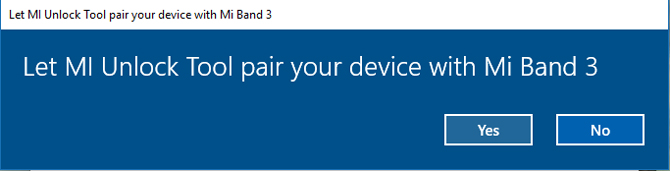
On your windows computer and in the Mi unlock tool, scan for the Mi Band, it might take a minute or two but it would discover and prompt you to bind the band with the app. Press the button on the band to do that. After it is successfully paired it would then ask your windows credentials for authentication. Enter the details and press ok.
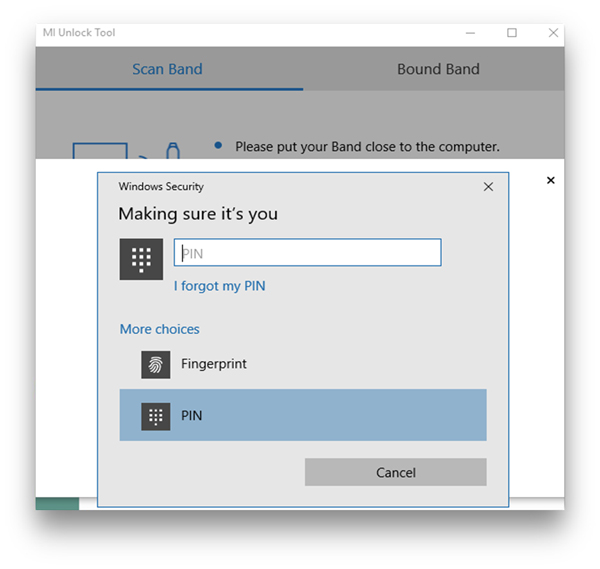
That’s about it. Now the tool silently runs a script that looks for the mi band whenever you are locked out of the system. As you come near your windows computer wearing the Mi Band it recognizes the band and unlocks the computer for you.
If "Xiaomi MI Unlock Tool" / "Mi Blaze Unlock" (小米智能解锁) is displayed in Chinese, it means your Windows system language is not English. To view the "Xiaomi MI Unlock Tool" / "Mi Blaze Unlock" (小米智能解锁) GUI in English, you must add English as next system language (Preferred Languages).

- If you now have "Xiaomi MI Unlock Tool" / "Mi Blaze Unlock" (小米智能解锁) installed, you just uninstall it.
- Open Settings.
- Click on Time & Language.
- Click on Language.
- Under the "Preferred languages" section, click the Add a preferred language button. ...
- Search for the language you want on Windows 10.
- Select the language package English (United States) from the result. ...
- Click the Next button.
Of course, as your first preferred language, leave your national language and English (United States) as the next preferred language in the list.
You can now reinstall "Xiaomi MI Unlock Tool" / "Mi Blaze Unlock" (小米智能解锁), the application will be in English.
"Xiaomi MI Unlock Tool" / "Mi Blaze Unlock" (小米智能解锁) could not find your bluetooth interface:
- Try uninstalling the drivers and software provided by manufacturer for the Bluetooth interface and using the native Windows drivers and software.
- Try using a different bluetooth interface, such as a USB bluetooth dongle from another manufacturer.
- Gembird type BTM-MIN5 - Only with native Windows drivers. The manufacturer's drivers are not supported.
Last edited: