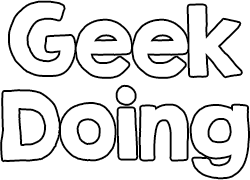Tutorial How to Install Firmware via GadgetBridge
- Thread starter Kirill
- Start date
For this guide, you will need:
When all previously mentioned requirements are met, you need to install modified (that supports MB3) GadgetBridge app on your Android device:
As installation process is finished, open GadgetBridge and grant the permissions it asks you for.
After that press the round blue button (with plus sign “+” inside) to add new device:
Scanning progress may take a few minutes and may even fail, then force stop GadgetBridge and try again (On Android > 6.0 “Location Services” should be enabled to discover new Bluetooth devices). If it still can’t find your band, disable Bluetooth, open GadgetBridge and allow it to enable Bluetooth itself.
As your Mi Band 3 is displayed in the list, click on it, then click back button:
After you returned back, pairing progess starts and it it will ask you to tap the button on your Band to finish setup:
If everything was done correctly, you may see paired device right in the GadgetBridge main menu with blue icon and “Connected” state:
Having paired your smart band in the GadgetBridge, you are ready to install firmware (custom one or return to the original).
In order to flash the firmware, open your file manager, find the firmware file (*.fw), click on it and select GadgetBridge (if something goes wrong, try aтother file manager):
Now it will ask you whether you really want to install it. Click install, wait until everything will be finished and enjoy your brand new firmware!
- Mi Band 3
- Android Device
- Mi Fit app
- GadgetBridge app
- Firmware file (*.fw)
When all previously mentioned requirements are met, you need to install modified (that supports MB3) GadgetBridge app on your Android device:
Get the newest GadgetBridge version on our forum!
As installation process is finished, open GadgetBridge and grant the permissions it asks you for.
After that press the round blue button (with plus sign “+” inside) to add new device:
Scanning progress may take a few minutes and may even fail, then force stop GadgetBridge and try again (On Android > 6.0 “Location Services” should be enabled to discover new Bluetooth devices). If it still can’t find your band, disable Bluetooth, open GadgetBridge and allow it to enable Bluetooth itself.
As your Mi Band 3 is displayed in the list, click on it, then click back button:
After you returned back, pairing progess starts and it it will ask you to tap the button on your Band to finish setup:
If everything was done correctly, you may see paired device right in the GadgetBridge main menu with blue icon and “Connected” state:
Having paired your smart band in the GadgetBridge, you are ready to install firmware (custom one or return to the original).
In order to flash the firmware, open your file manager, find the firmware file (*.fw), click on it and select GadgetBridge (if something goes wrong, try aтother file manager):
Now it will ask you whether you really want to install it. Click install, wait until everything will be finished and enjoy your brand new firmware!
Thanks for this great forum and support.
I could not upgrade mit Mi Band NFC with the official Mi fit app, with Notify &... app nor with Gadgetbridge.
FW =1.2.0.2
Got a strange error from Gadgetbridge.
Solution: Use another smartphone!
I was using a Sony Xperia Z3 Compact with CarbonRom (Android 8.1) - not working.
Samsung Galaxy Tab with LineageOS worked.
Log from Gadgetbridge:
I could not upgrade mit Mi Band NFC with the official Mi fit app, with Notify &... app nor with Gadgetbridge.
FW =1.2.0.2
Got a strange error from Gadgetbridge.
Solution: Use another smartphone!
I was using a Sony Xperia Z3 Compact with CarbonRom (Android 8.1) - not working.
Samsung Galaxy Tab with LineageOS worked.
Log from Gadgetbridge:
Code:
17:45:30.184 [Binder:3243_2] DEBUG n.f.g.s.b.BtLEQueue - characteristic write: 00001531-0000-3512-2118-0009af100700 (success)
17:45:30.186 [Binder:3243_2] DEBUG n.f.g.s.b.BtLEQueue - characteristic changed: 00001531-0000-3512-2118-0009af100700 value: 0x10 0x04 0x05
17:45:30.186 [Binder:3243_2] ERROR n.f.g.s.d.h.o.UpdateFirmwareOperation - Unexpected notification during firmware update:
17:45:30.194 [Binder:3243_2] INFO n.f.g.s.d.h.a.AmazfitBipSupport - RECEIVED DATA WITH LENGTH: 3
17:45:30.196 [Binder:3243_2] WARN n.f.g.s.d.h.a.AmazfitBipSupport - DATA: 100405
17:45:30.197 [Binder:3243_2] ERROR n.f.g.u.GB - Problem bei der Firmware Metadatenübertragung (this means. Problem with Firmware Meta Data Transmission)
17:45:30.206 [Binder:3243_2] INFO n.f.g.s.d.h.o.UpdateFirmwareOperation - Operation done.
17:45:30.207 [Binder:3243_2] INFO n.f.g.i.GBDevice - Mark device as NOT busy anymore: Firmware wird aktualisiert…
17:45:30.207 [Binder:3243_2] DEBUG n.f.g.s.b.BtLEQueue - about to add: 17:45:30: Transaction task: reenabling disabled notifications with 1 actions- Joined
- Dec 17, 2018
- Messages
- 12
- Likes
- 0
- Points
- 1
Hi guys - I am a bit lost here. I have just received my Mi Fit 3 NFC (Chinese firmware) and installed the 3.5.5 modified app on my android device. All connectivity is fine. Both the modified Mi Fit app and the GadgetBridge app are seeing and connecting to the Mi Fit band.
But when I try to upload an English firmware file - the only response I am getting from GadgetBridge is "Element can not be installed"
Any idea what am I doing wrong ?
Currently my Mi Fit is with Chinese Firmware v1.6.0.10.
Thank you in advance for any help and tips.
But when I try to upload an English firmware file - the only response I am getting from GadgetBridge is "Element can not be installed"
Any idea what am I doing wrong ?
Currently my Mi Fit is with Chinese Firmware v1.6.0.10.
Thank you in advance for any help and tips.
Hi guys - I am a bit lost here. I have just received my Mi Fit 3 NFC (Chinese firmware) and installed the 3.5.5 modified app on my android device. All connectivity is fine. Both the modified Mi Fit app and the GadgetBridge app are seeing and connecting to the Mi Fit band.
But when I try to upload an English firmware file - the only response I am getting from GadgetBridge is "Element can not be installed"
Any idea what am I doing wrong ?
Currently my Mi Fit is with Chinese Firmware v1.6.0.10.
Thank you in advance for any help and tips.
But when I try to upload an English firmware file - the only response I am getting from GadgetBridge is "Element can not be installed"
Any idea what am I doing wrong ?
Currently my Mi Fit is with Chinese Firmware v1.6.0.10.
Thank you in advance for any help and tips.
Many thanks for the excellent descriptions.
I updated here a Mi Band 3 NFC first using the official MiFit app to the official firmware 1.6.10. This brought me the Chinese version even though I had a German (Android) localization. Then I used gadgetbridge to flash the German localized version Mili_chongqing_DE_D.fw as described above (using an Android Nexus 5x phone, running Android 8). Everything worked well as described above. Many thanks again!
I updated here a Mi Band 3 NFC first using the official MiFit app to the official firmware 1.6.10. This brought me the Chinese version even though I had a German (Android) localization. Then I used gadgetbridge to flash the German localized version Mili_chongqing_DE_D.fw as described above (using an Android Nexus 5x phone, running Android 8). Everything worked well as described above. Many thanks again!
Last edited:
Hi guys, i upgraded the firmware for my mi band 3, everything is fine. Done that all in English language, when asked to connect to phone to update it updated but after that not connected. tried unpair and pair again it paired, but language is still egnlish. Then changed phone language to lithuanian and its still english in band.
Any suggestions?
Any suggestions?
- Joined
- Jul 4, 2018
- Messages
- 4,714
- Likes
- 4,124
- Points
- 248
Hi guys, i upgraded the firmware for my mi band 3, everything is fine. Done that all in English language, when asked to connect to phone to update it updated but after that not connected. tried unpair and pair again it paired, but language is still egnlish. Then changed phone language to lithuanian and its still english in band.
Any suggestions?