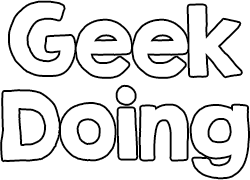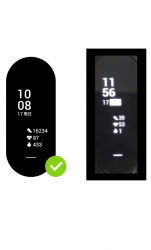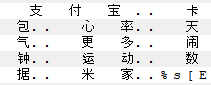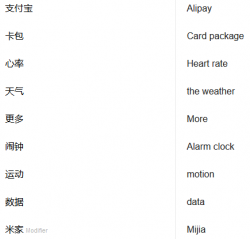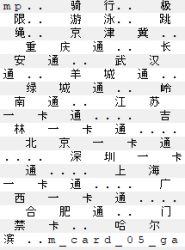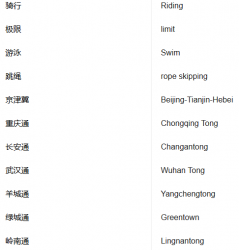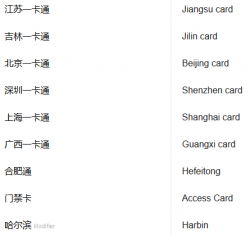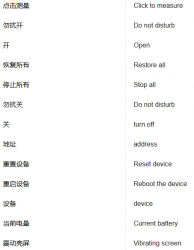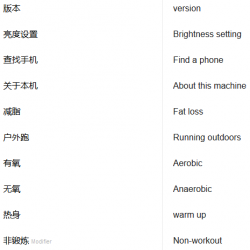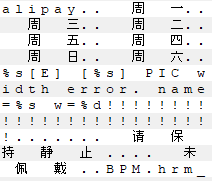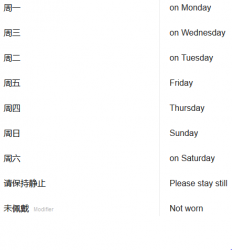APP Mod Hey+ App
- Thread starter MagicalUnicorn
- Start date
- Joined
- Nov 17, 2018
- Messages
- 2
- Likes
- 5
- Points
- 3
Thanks for publishing an English translation of the app @MagicalUnicorn
I've decided to share the little I've done in an attempt to "de-Chineseify" my Hey+ band.
(@Kevinw @lipkel @bekon10 Here is a temp. way of setting the clock)
Changing The clock:
1. On your phone, go to "Settings>System>Date and time".
2. Disable "Automatic timezone".
3. Set timezone to "GMT+8:00", by selecting a Chinese city such as "Shenzhen (China)".
4. Disable "Automatic date and clock".
5. Set the clock to your current local time.
6. Close and re-open the Hey+ app. It should sync the clock after a minute.
If the clock on your Hey+ band isn't changing, try unbinging the band (Last option in the settings on the Hey+), and then unbind it from your phone.
Or you may try restarting your Hey+ band, by selecting the 2nd last option in the settings menu.
Note: You may re-enable "Auto timezone", and "Auto date and clock" as long as the Hey+ app is closed. If you open the Hey+ app, the clock will be back to China time.
Removing the Chinese text from the "Front page" of your Hey+ band:
1. Use an "image template" that covers up the Chinese text with something white, such as this:
2. Edit the image and insert whatever you want.
Tip1: The more black pixels on your screen, the more power you save (=longer battery life). This is because it's an AMOLED-screen
Tip2: The preview of the custom dial shown on the app before saving to the Hey+ is NOT accurate! Thus you need to save it to your Hey+ to actually view the result/outcome.
Registering without owning a Chinese phone number:
This doesn't apply to everyone, but for those who's purchasing your Hey+ band from an aliexpress seller, you may get an account without paying any extra.
Simply ask the seller before purchasing if he can provide you with an account.
Or if you already purchased it, as in my case, you may ask the seller to help you register. In my case, the seller gave me a phone number and password. I simply logged in and changed the password, and I was "good to go".
I've decided to share the little I've done in an attempt to "de-Chineseify" my Hey+ band.
(@Kevinw @lipkel @bekon10 Here is a temp. way of setting the clock)
Changing The clock:
1. On your phone, go to "Settings>System>Date and time".
2. Disable "Automatic timezone".
3. Set timezone to "GMT+8:00", by selecting a Chinese city such as "Shenzhen (China)".
4. Disable "Automatic date and clock".
5. Set the clock to your current local time.
6. Close and re-open the Hey+ app. It should sync the clock after a minute.
If the clock on your Hey+ band isn't changing, try unbinging the band (Last option in the settings on the Hey+), and then unbind it from your phone.
Or you may try restarting your Hey+ band, by selecting the 2nd last option in the settings menu.
Note: You may re-enable "Auto timezone", and "Auto date and clock" as long as the Hey+ app is closed. If you open the Hey+ app, the clock will be back to China time.
Removing the Chinese text from the "Front page" of your Hey+ band:
1. Use an "image template" that covers up the Chinese text with something white, such as this:
2. Edit the image and insert whatever you want.
Tip1: The more black pixels on your screen, the more power you save (=longer battery life). This is because it's an AMOLED-screen
Tip2: The preview of the custom dial shown on the app before saving to the Hey+ is NOT accurate! Thus you need to save it to your Hey+ to actually view the result/outcome.
Registering without owning a Chinese phone number:
This doesn't apply to everyone, but for those who's purchasing your Hey+ band from an aliexpress seller, you may get an account without paying any extra.
Simply ask the seller before purchasing if he can provide you with an account.
Or if you already purchased it, as in my case, you may ask the seller to help you register. In my case, the seller gave me a phone number and password. I simply logged in and changed the password, and I was "good to go".
Attachments
-
121 bytes Views: 5
Last edited:
Thanks for publishing an English translation of the app @MagicalUnicorn
I've decided to share the little I've done in an attempt to "de-Chineseify" my Hey+ band.
(@Kevinw @lipkel @bekon10 Here is a temp. way of setting the clock)
Changing The clock:
1. On your phone, go to "Settings>System>Date and time".
2. Disable "Automatic timezone".
3. Set timezone to "GMT+8:00", by selecting a Chinese city such as "Shenzhen (China)".
4. Disable "Automatic date and clock".
5. Set the clock to your current local time.
6. Close and re-open the Hey+ app. It should sync the clock after a minute.
If the clock on your Hey+ band isn't changing, try unbinging the band (Last option in the settings on the Hey+), and then unbind it from your phone.
Or you may try restarting your Hey+ band, by selecting the 2nd last option in the settings men.
Note: You may re-enable "Auto timezone", and "Auto date and clock" as long as the Hey+ app is closed. If you open the Hey+ app, the clock will be back to China time.
Removing the Chinese text from the "Front page" of your Hey+ band:
1. Use an "image template" that covers up the Chinese text with something white, such as this:
2. Edit the image and insert whatever you want.
Tip1: The more black pixels on your screen, the more power you save (=longer battery life). This is because it's an AMOLED-screen
Tip2: The preview of the custom dial shown on the app before saving to the Hey+ is NOT accurate! Thus you need to save it to your Hey+ to actually view the result/outcome.
Registering without a Chinese phone number:
This doesn't apply to everyone, but for those who purchased your Hey+ band from an aliexpress seller, you may get an account without paying any extra.
Simply ask the seller (or multiple sellers) before purchasing if he can provide you with an account.
Or if you already purchased it, as in my case, you may ask the seller to help you register. In my case, the seller gave me a phone number and password. I simply logged in and changed the password, and I was "good to go".
I've decided to share the little I've done in an attempt to "de-Chineseify" my Hey+ band.
(@Kevinw @lipkel @bekon10 Here is a temp. way of setting the clock)
Changing The clock:
1. On your phone, go to "Settings>System>Date and time".
2. Disable "Automatic timezone".
3. Set timezone to "GMT+8:00", by selecting a Chinese city such as "Shenzhen (China)".
4. Disable "Automatic date and clock".
5. Set the clock to your current local time.
6. Close and re-open the Hey+ app. It should sync the clock after a minute.
If the clock on your Hey+ band isn't changing, try unbinging the band (Last option in the settings on the Hey+), and then unbind it from your phone.
Or you may try restarting your Hey+ band, by selecting the 2nd last option in the settings men.
Note: You may re-enable "Auto timezone", and "Auto date and clock" as long as the Hey+ app is closed. If you open the Hey+ app, the clock will be back to China time.
Removing the Chinese text from the "Front page" of your Hey+ band:
1. Use an "image template" that covers up the Chinese text with something white, such as this:
View attachment 2445
Note: The image is 120*240px, which I believe is the exact screen size of the Hey+ band
2. Edit the image and insert whatever you want.
Tip1: The more black pixels on your screen, the more power you save (=longer battery life). This is because it's an AMOLED-screen
Tip2: The preview of the custom dial shown on the app before saving to the Hey+ is NOT accurate! Thus you need to save it to your Hey+ to actually view the result/outcome.
Registering without a Chinese phone number:
This doesn't apply to everyone, but for those who purchased your Hey+ band from an aliexpress seller, you may get an account without paying any extra.
Simply ask the seller (or multiple sellers) before purchasing if he can provide you with an account.
Or if you already purchased it, as in my case, you may ask the seller to help you register. In my case, the seller gave me a phone number and password. I simply logged in and changed the password, and I was "good to go".
- Joined
- Oct 23, 2018
- Messages
- 22
- Likes
- 4
- Points
- 8
Thanks for publishing an English translation of the app @MagicalUnicorn
I've decided to share the little I've done in an attempt to "de-Chineseify" my Hey+ band.
(@Kevinw @lipkel @bekon10 Here is a temp. way of setting the clock)
Changing The clock:
1. On your phone, go to "Settings>System>Date and time".
2. Disable "Automatic timezone".
3. Set timezone to "GMT+8:00", by selecting a Chinese city such as "Shenzhen (China)".
4. Disable "Automatic date and clock".
5. Set the clock to your current local time.
6. Close and re-open the Hey+ app. It should sync the clock after a minute.
If the clock on your Hey+ band isn't changing, try unbinging the band (Last option in the settings on the Hey+), and then unbind it from your phone.
Or you may try restarting your Hey+ band, by selecting the 2nd last option in the settings menu.
Note: You may re-enable "Auto timezone", and "Auto date and clock" as long as the Hey+ app is closed. If you open the Hey+ app, the clock will be back to China time.
Removing the Chinese text from the "Front page" of your Hey+ band:
1. Use an "image template" that covers up the Chinese text with something white, such as this:
2. Edit the image and insert whatever you want.
Tip1: The more black pixels on your screen, the more power you save (=longer battery life). This is because it's an AMOLED-screen
Tip2: The preview of the custom dial shown on the app before saving to the Hey+ is NOT accurate! Thus you need to save it to your Hey+ to actually view the result/outcome.
Registering without owning a Chinese phone number:
This doesn't apply to everyone, but for those who purchased your Hey+ band from an aliexpress seller, you may get an account without paying any extra.
Simply ask the seller (or multiple sellers) before purchasing if he can provide you with an account.
Or if you already purchased it, as in my case, you may ask the seller to help you register. In my case, the seller gave me a phone number and password. I simply logged in and changed the password, and I was "good to go".
I've decided to share the little I've done in an attempt to "de-Chineseify" my Hey+ band.
(@Kevinw @lipkel @bekon10 Here is a temp. way of setting the clock)
Changing The clock:
1. On your phone, go to "Settings>System>Date and time".
2. Disable "Automatic timezone".
3. Set timezone to "GMT+8:00", by selecting a Chinese city such as "Shenzhen (China)".
4. Disable "Automatic date and clock".
5. Set the clock to your current local time.
6. Close and re-open the Hey+ app. It should sync the clock after a minute.
If the clock on your Hey+ band isn't changing, try unbinging the band (Last option in the settings on the Hey+), and then unbind it from your phone.
Or you may try restarting your Hey+ band, by selecting the 2nd last option in the settings menu.
Note: You may re-enable "Auto timezone", and "Auto date and clock" as long as the Hey+ app is closed. If you open the Hey+ app, the clock will be back to China time.
Removing the Chinese text from the "Front page" of your Hey+ band:
1. Use an "image template" that covers up the Chinese text with something white, such as this:
View attachment 2445
Note: The image is 120*240px, which I believe is the exact screen size of the Hey+ band
2. Edit the image and insert whatever you want.
Tip1: The more black pixels on your screen, the more power you save (=longer battery life). This is because it's an AMOLED-screen
Tip2: The preview of the custom dial shown on the app before saving to the Hey+ is NOT accurate! Thus you need to save it to your Hey+ to actually view the result/outcome.
Registering without owning a Chinese phone number:
This doesn't apply to everyone, but for those who purchased your Hey+ band from an aliexpress seller, you may get an account without paying any extra.
Simply ask the seller (or multiple sellers) before purchasing if he can provide you with an account.
Or if you already purchased it, as in my case, you may ask the seller to help you register. In my case, the seller gave me a phone number and password. I simply logged in and changed the password, and I was "good to go".
- Joined
- Nov 17, 2018
- Messages
- 2
- Likes
- 5
- Points
- 3
I don't know how to ask the seller for account because i bought it from Chinese app.
Would you mind if I ask for an account?
You should try reach out to the seller and ask him.
Otherwise you will have to either wait for the international firmware/app update, purchase a virtual (Chinese) phone number, or purchase another Hey+ band from e.g. an Aliexpress seller willing to provide you with an account.
Thanks for publishing an English translation of the app @MagicalUnicorn
I've decided to share the little I've done in an attempt to "de-Chineseify" my Hey+ band.
(@Kevinw @lipkel @bekon10 Here is a temp. way of setting the clock)
Changing The clock:
1. On your phone, go to "Settings>System>Date and time".
2. Disable "Automatic timezone".
3. Set timezone to "GMT+8:00", by selecting a Chinese city such as "Shenzhen (China)".
4. Disable "Automatic date and clock".
5. Set the clock to your current local time.
6. Close and re-open the Hey+ app. It should sync the clock after a minute.
If the clock on your Hey+ band isn't changing, try unbinging the band (Last option in the settings on the Hey+), and then unbind it from your phone.
Or you may try restarting your Hey+ band, by selecting the 2nd last option in the settings menu.
Note: You may re-enable "Auto timezone", and "Auto date and clock" as long as the Hey+ app is closed. If you open the Hey+ app, the clock will be back to China time.
Removing the Chinese text from the "Front page" of your Hey+ band:
1. Use an "image template" that covers up the Chinese text with something white, such as this:
2. Edit the image and insert whatever you want.
Tip1: The more black pixels on your screen, the more power you save (=longer battery life). This is because it's an AMOLED-screen
Tip2: The preview of the custom dial shown on the app before saving to the Hey+ is NOT accurate! Thus you need to save it to your Hey+ to actually view the result/outcome.
Registering without owning a Chinese phone number:
This doesn't apply to everyone, but for those who purchased your Hey+ band from an aliexpress seller, you may get an account without paying any extra.
Simply ask the seller (or multiple sellers) before purchasing if he can provide you with an account.
Or if you already purchased it, as in my case, you may ask the seller to help you register. In my case, the seller gave me a phone number and password. I simply logged in and changed the password, and I was "good to go".
I've decided to share the little I've done in an attempt to "de-Chineseify" my Hey+ band.
(@Kevinw @lipkel @bekon10 Here is a temp. way of setting the clock)
Changing The clock:
1. On your phone, go to "Settings>System>Date and time".
2. Disable "Automatic timezone".
3. Set timezone to "GMT+8:00", by selecting a Chinese city such as "Shenzhen (China)".
4. Disable "Automatic date and clock".
5. Set the clock to your current local time.
6. Close and re-open the Hey+ app. It should sync the clock after a minute.
If the clock on your Hey+ band isn't changing, try unbinging the band (Last option in the settings on the Hey+), and then unbind it from your phone.
Or you may try restarting your Hey+ band, by selecting the 2nd last option in the settings menu.
Note: You may re-enable "Auto timezone", and "Auto date and clock" as long as the Hey+ app is closed. If you open the Hey+ app, the clock will be back to China time.
Removing the Chinese text from the "Front page" of your Hey+ band:
1. Use an "image template" that covers up the Chinese text with something white, such as this:
View attachment 2445
Note: The image is 120*240px, which I believe is the exact screen size of the Hey+ band
2. Edit the image and insert whatever you want.
Tip1: The more black pixels on your screen, the more power you save (=longer battery life). This is because it's an AMOLED-screen
Tip2: The preview of the custom dial shown on the app before saving to the Hey+ is NOT accurate! Thus you need to save it to your Hey+ to actually view the result/outcome.
Registering without owning a Chinese phone number:
This doesn't apply to everyone, but for those who purchased your Hey+ band from an aliexpress seller, you may get an account without paying any extra.
Simply ask the seller (or multiple sellers) before purchasing if he can provide you with an account.
Or if you already purchased it, as in my case, you may ask the seller to help you register. In my case, the seller gave me a phone number and password. I simply logged in and changed the password, and I was "good to go".
- Joined
- Jul 4, 2018
- Messages
- 4,714
- Likes
- 4,124
- Points
- 248
Hi. Will you be able to use a non-Chinese phone number? Or is this impossible? Or, is it possible to get around that request?
Thank you for your attention and for your work.
Thank you for your attention and for your work.
For moment, the only solution is to ask your seller for have an account.
- Joined
- Jul 4, 2018
- Messages
- 4,714
- Likes
- 4,124
- Points
- 248
Hi Mod MagicalUnicorn,
After the upgrade to new firmware 1.0.9.2, My band can not vibrate when I have the call but it's ok with a message. For sure I enable Call & SMS button on Notifications feature. I don't know this is an error of hardware or software. Pls advise me with thanks
After the upgrade to new firmware 1.0.9.2, My band can not vibrate when I have the call but it's ok with a message. For sure I enable Call & SMS button on Notifications feature. I don't know this is an error of hardware or software. Pls advise me with thanks
- Joined
- Jul 4, 2018
- Messages
- 4,714
- Likes
- 4,124
- Points
- 248
Hello,
anybody has the firmware file for Hey Plus? Is there possibility to get is somehow?
Thanks
anybody has the firmware file for Hey Plus? Is there possibility to get is somehow?
Thanks
Attachments
-
526.8 KB Views: 37
Firmware (From 4PDA).
- Joined
- Jul 4, 2018
- Messages
- 4,714
- Likes
- 4,124
- Points
- 248
What can you do with this firmware file?
The Firmware contain all translations and it's already possible to translate it. The problem is for flash the Firmware.