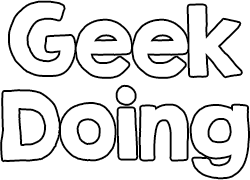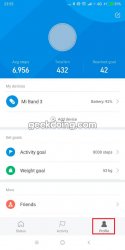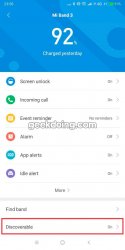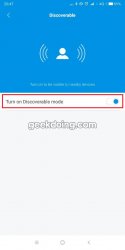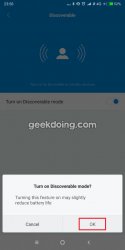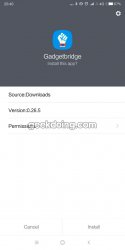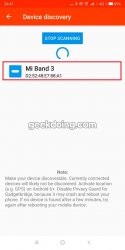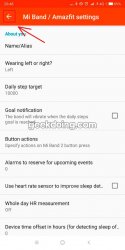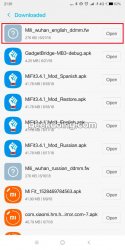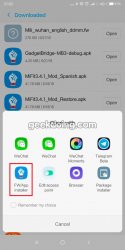- Joined
- Jun 26, 2018
- Messages
- 322
- Likes
- 971
- Points
- 98
For this guide, you will need:
When all previously mentioned requirements are met, you need to install modified (that supports MB3) GadgetBridge app on your Android device:
As installation process is finished, open GadgetBridge and grant the permissions it asks you for.
After that press the round blue button (with plus sign “+” inside) to add new device:
Scanning progress may take a few minutes and may even fail, then force stop GadgetBridge and try again (On Android > 6.0 “Location Services” should be enabled to discover new Bluetooth devices). If it still can’t find your band, disable Bluetooth, open GadgetBridge and allow it to enable Bluetooth itself.
As your Mi Band 3 is displayed in the list, click on it, then click back button:
After you returned back, pairing progess starts and it it will ask you to tap the button on your Band to finish setup:
If everything was done correctly, you may see paired device right in the GadgetBridge main menu with blue icon and “Connected” state:
Having paired your smart band in the GadgetBridge, you are ready to install firmware (custom one or return to the original).
In order to flash the firmware, open your file manager, find the firmware file (*.fw), click on it and select GadgetBridge (if something goes wrong, try aтother file manager):
Now it will ask you whether you really want to install it. Click install, wait until everything will be finished and enjoy your brand new firmware!
- Mi Band 3
- Android Device
- Mi Fit app
- GadgetBridge app
- Firmware file (*.fw)
When all previously mentioned requirements are met, you need to install modified (that supports MB3) GadgetBridge app on your Android device:
Get the newest GadgetBridge version on our forum!
As installation process is finished, open GadgetBridge and grant the permissions it asks you for.
After that press the round blue button (with plus sign “+” inside) to add new device:
Scanning progress may take a few minutes and may even fail, then force stop GadgetBridge and try again (On Android > 6.0 “Location Services” should be enabled to discover new Bluetooth devices). If it still can’t find your band, disable Bluetooth, open GadgetBridge and allow it to enable Bluetooth itself.
As your Mi Band 3 is displayed in the list, click on it, then click back button:
After you returned back, pairing progess starts and it it will ask you to tap the button on your Band to finish setup:
If everything was done correctly, you may see paired device right in the GadgetBridge main menu with blue icon and “Connected” state:
Having paired your smart band in the GadgetBridge, you are ready to install firmware (custom one or return to the original).
In order to flash the firmware, open your file manager, find the firmware file (*.fw), click on it and select GadgetBridge (if something goes wrong, try aтother file manager):
Now it will ask you whether you really want to install it. Click install, wait until everything will be finished and enjoy your brand new firmware!