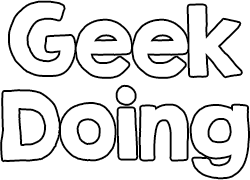Since I see a lot of people asking how they can see the weather notifications in their language and this is set only from Mi Fit and not from the firmware, you must make some adjustments to the mi fit you are using.
1. You will have to download the APK Editor from Google Playstore - https://play.google.com/store/apps/details?id=com.gmail.heagoo.apkeditor
2. Install the program and run it.
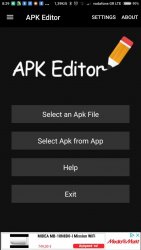
3. We choose Select Apk from App and we see a list of all apps installed in our mobile. Write Mi Fit
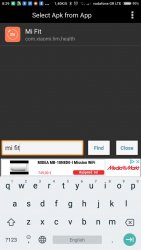
4. We click on it and from the menu that appears we choose Full Edit
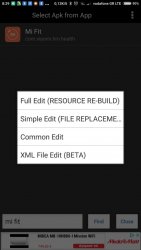
5. After that we will see many commands in your language. Here is in Greek
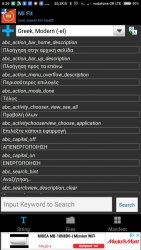
6. We click where it says your language and choose Default.
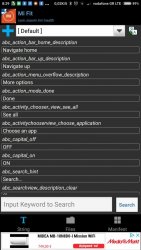
7. You will have to go way down the list, almost near the end to find the commands that are the notifications
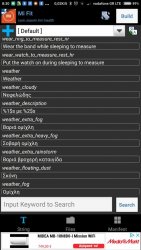
8. The commands that must be changed are these:
You change ONLY the words in bold in the code above and nothing else. After you have finished, you press Build which is at the top right side of your screen and wait till you see that everything has finished and you can install it. Press install and you are ready. Now the notifications will be in your language.
Update: In 3.4.4 you must delete all chinese values folders (4 in number) to work this trick or you will see a single ? To do so, you go to the second option, files, you scroll down to the marked folders, you choose them and only these and you delete them. After again you press build and install in the end.
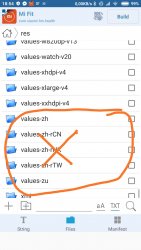
In case you want the notifications only in english, and you don't want to do all these, you can also download Mi Fit 3.4.4 GR International from my site.
1. You will have to download the APK Editor from Google Playstore - https://play.google.com/store/apps/details?id=com.gmail.heagoo.apkeditor
2. Install the program and run it.
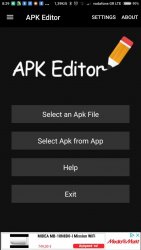
3. We choose Select Apk from App and we see a list of all apps installed in our mobile. Write Mi Fit
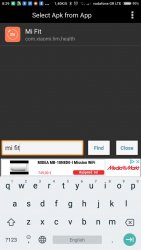
4. We click on it and from the menu that appears we choose Full Edit
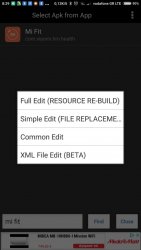
5. After that we will see many commands in your language. Here is in Greek
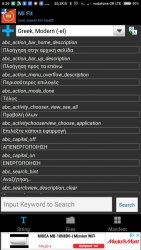
6. We click where it says your language and choose Default.
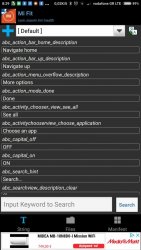
7. You will have to go way down the list, almost near the end to find the commands that are the notifications
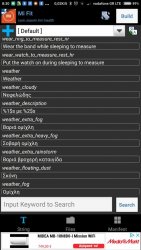
8. The commands that must be changed are these:
<string name="weather">Weather</string>
<string name="weather_cloudy">Cloudy</string>
<string name="weather_description">%1$s to %2$s</string>
<string name="weather_extra_fog">Heavy fog</string>
<string name="weather_extra_heavy_fog">Severe fog</string>
<string name="weather_extra_rainstorm">Heavy rainstorm</string>
<string name="weather_floating_dust">Dust</string>
<string name="weather_fog">Fog</string>
<string name="weather_freezing_rain">Freezing rain</string>
<string name="weather_hail">Hail</string>
<string name="weather_haze">Haze</string>
<string name="weather_heavy_fog">Dense fog</string>
<string name="weather_heavy_haze">Strong haze</string>
<string name="weather_heavy_rain">Heavy rainfall</string>
<string name="weather_heavy_rain_to_rainstorm">Heavy rain to rainstorm</string>
<string name="weather_heavy_rainstorm">Downpour</string>
<string name="weather_heavy_sand_and_dust_storm">Strong sandstorm</string>
<string name="weather_heavy_snow">Heavy snow</string>
<string name="weather_heavy_snow_to_snowstorm">Heavy to blizzard</string>
<string name="weather_heavy_to_extra_rainstorm">Downpour to heavy rainstorm</string>
<string name="weather_large_fog">Thick fog</string>
<string name="weather_light_rain">Light rain</string>
<string name="weather_light_snow">Light snow</string>
<string name="weather_light_to_moderate_rain">Light to moderate rain</string>
<string name="weather_light_to_moderate_snow">Light to moderate snow</string>
<string name="weather_moderate_haze">Moderate haze</string>
<string name="weather_moderate_rain">Moderate rain</string>
<string name="weather_moderate_snow">Moderate snow</string>
<string name="weather_moderate_to_heavy_rain">Moderate to heavy rain</string>
<string name="weather_moderate_to_heavy_snow">Moderate to heavy snow</string>
<string name="weather_normal_to_heavy_rainstorm">Rainstorm to downpour</string>
<string name="weather_overcast">Overcast</string>
<string name="weather_rain">Rain</string>
<string name="weather_rainstorm">Rainstorm</string>
<string name="weather_sand_blowing">Windy</string>
<string name="weather_sand_dust_storm">Sand storm</string>
<string name="weather_severe_haze">Severe haze</string>
<string name="weather_shower">Shower</string>
<string name="weather_sleet">Rain and snow mixed</string>
<string name="weather_snow">Snow</string>
<string name="weather_snow_shower">Snow shower</string>
<string name="weather_snowstorm">Blizzard</string>
<string name="weather_sunny">Clear</string>
<string name="weather_thunder_shower">Thunderstorm</string>
<string name="weather_unkonwn">No data</string>
<string name="weather_cloudy">Cloudy</string>
<string name="weather_description">%1$s to %2$s</string>
<string name="weather_extra_fog">Heavy fog</string>
<string name="weather_extra_heavy_fog">Severe fog</string>
<string name="weather_extra_rainstorm">Heavy rainstorm</string>
<string name="weather_floating_dust">Dust</string>
<string name="weather_fog">Fog</string>
<string name="weather_freezing_rain">Freezing rain</string>
<string name="weather_hail">Hail</string>
<string name="weather_haze">Haze</string>
<string name="weather_heavy_fog">Dense fog</string>
<string name="weather_heavy_haze">Strong haze</string>
<string name="weather_heavy_rain">Heavy rainfall</string>
<string name="weather_heavy_rain_to_rainstorm">Heavy rain to rainstorm</string>
<string name="weather_heavy_rainstorm">Downpour</string>
<string name="weather_heavy_sand_and_dust_storm">Strong sandstorm</string>
<string name="weather_heavy_snow">Heavy snow</string>
<string name="weather_heavy_snow_to_snowstorm">Heavy to blizzard</string>
<string name="weather_heavy_to_extra_rainstorm">Downpour to heavy rainstorm</string>
<string name="weather_large_fog">Thick fog</string>
<string name="weather_light_rain">Light rain</string>
<string name="weather_light_snow">Light snow</string>
<string name="weather_light_to_moderate_rain">Light to moderate rain</string>
<string name="weather_light_to_moderate_snow">Light to moderate snow</string>
<string name="weather_moderate_haze">Moderate haze</string>
<string name="weather_moderate_rain">Moderate rain</string>
<string name="weather_moderate_snow">Moderate snow</string>
<string name="weather_moderate_to_heavy_rain">Moderate to heavy rain</string>
<string name="weather_moderate_to_heavy_snow">Moderate to heavy snow</string>
<string name="weather_normal_to_heavy_rainstorm">Rainstorm to downpour</string>
<string name="weather_overcast">Overcast</string>
<string name="weather_rain">Rain</string>
<string name="weather_rainstorm">Rainstorm</string>
<string name="weather_sand_blowing">Windy</string>
<string name="weather_sand_dust_storm">Sand storm</string>
<string name="weather_severe_haze">Severe haze</string>
<string name="weather_shower">Shower</string>
<string name="weather_sleet">Rain and snow mixed</string>
<string name="weather_snow">Snow</string>
<string name="weather_snow_shower">Snow shower</string>
<string name="weather_snowstorm">Blizzard</string>
<string name="weather_sunny">Clear</string>
<string name="weather_thunder_shower">Thunderstorm</string>
<string name="weather_unkonwn">No data</string>
Update: In 3.4.4 you must delete all chinese values folders (4 in number) to work this trick or you will see a single ? To do so, you go to the second option, files, you scroll down to the marked folders, you choose them and only these and you delete them. After again you press build and install in the end.
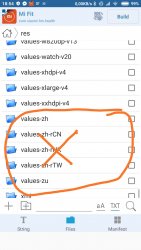
In case you want the notifications only in english, and you don't want to do all these, you can also download Mi Fit 3.4.4 GR International from my site.
Last edited: